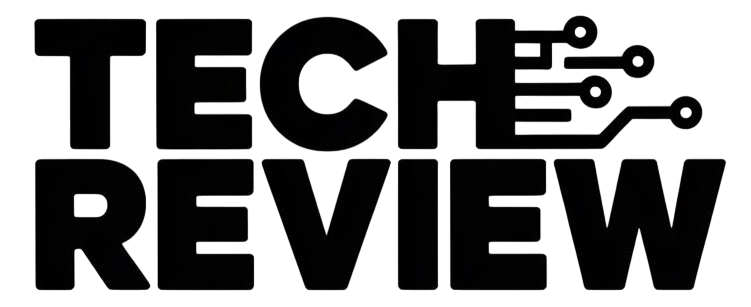Switching from an Android device to an iPhone is an exciting move, but the prospect of transferring your WhatsApp data, including chats, photos, and videos, might seem like a challenging task. While WhatsApp doesn’t provide a direct cross-platform transfer feature, there are methods available to ensure a smooth transition. In this guide, we’ll walk you through the steps to transfer your WhatsApp backup from an Android device to an iPhone.
Method 1: Using WhatsApp’s Official Chat Migration Feature
WhatsApp has introduced an official chat migration feature to make it easier for users to move their chat history from Android to iPhone. Please note that this method requires both devices to be running WhatsApp version 2.21.160.17 or newer.
- Update WhatsApp on Both Devices:
- Make sure you have the latest version of WhatsApp installed on your Android and iPhone.
- Connect Both Devices:
- Connect both your Android and iPhone to the same Wi-Fi network.
- Open WhatsApp on Android:
- Go to “Settings” > “Chats” > “Chat backup” and tap on “Back Up Now.”
- Install WhatsApp on iPhone:
- Download and install WhatsApp from the App Store on your iPhone.
- Verify Phone Number on iPhone:
- Open WhatsApp on your iPhone, enter your phone number, and complete the verification process.
- Transfer Chat History:
- When prompted, tap “Restore Chat History” to initiate the transfer from your Google Drive backup.
- Wait for the Process to Complete:
- The transfer might take some time, depending on the size of your chat history. Ensure a stable internet connection during the process.
Method 2: Using Third-Party Software
If the official chat migration feature is not available or doesn’t work for you, there are third-party tools that claim to facilitate the transfer of WhatsApp data between Android and iPhone. One such tool is Dr.Fone – WhatsApp Transfer.
- Download and Install Dr.Fone:
- Download and install Dr.Fone on your computer. Choose the “WhatsApp Transfer” option.
- Connect Both Devices:
- Connect both your Android and iPhone to your computer using USB cables.
- Select Transfer Option:
- Choose the “Transfer WhatsApp messages” option in Dr.Fone.
- Start the Transfer:
- Click “Transfer” to begin the process. Ensure that both devices are connected throughout.
- Wait for Completion:
- Dr.Fone will transfer your WhatsApp messages from the Android device to the iPhone. Wait for the process to complete.