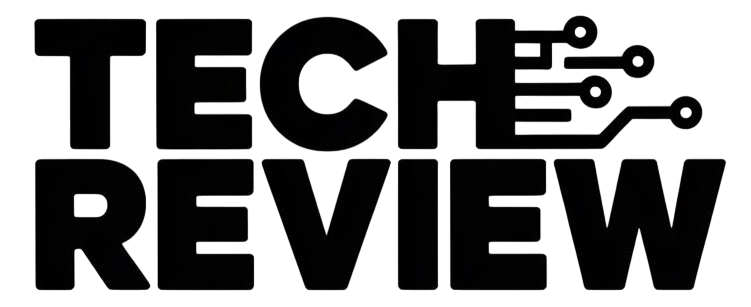Instagram’s read receipts can sometimes feel a bit intrusive, letting everyone know the exact moment you’ve seen their message. If you’d rather browse your DMs at your own pace without the pressure to respond instantly, there’s a simple way to disable this feature.
Here’s how to turn off read receipts on Instagram
For all of your Instagram DMs:
- Open the Instagram app and navigate to your profile (tap your profile picture in the bottom right corner).
- Tap the three-line menu button in the top right corner.
- Select Settings.
- Tap on Privacy.
- Locate the Messages and Story Replies section.
- Toggle the Read Receipts switch to the Off position.
For specific DM conversations:
- Open the DM chat where you want to disable read receipts.
- Tap the person’s name at the top of the screen.
- Select Privacy & Security.
- Toggle the Read Receipts switch to the Off position.