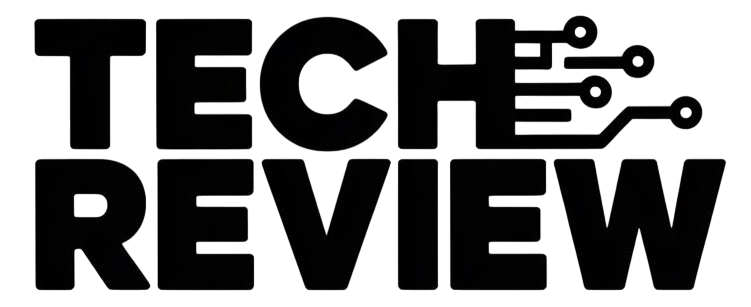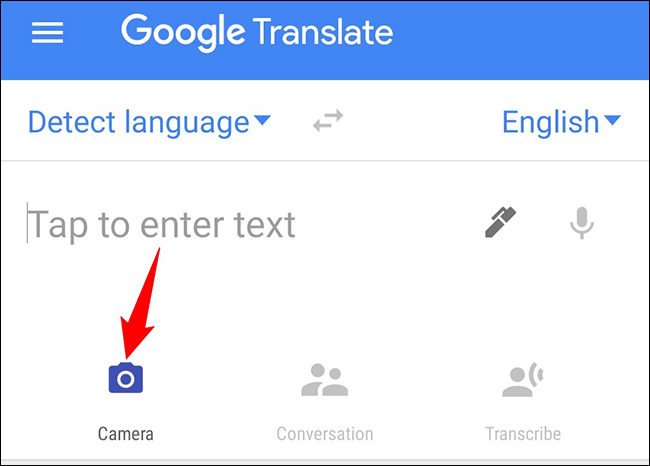How to Translate Text from an Image Using Google Translate.
Google Translate’s image translation feature comes in handy when faced with foreign text in images, signs, menus, or any visual content. This capability is particularly useful for overcoming language barriers on the go. Whether you’re deciphering a menu in a foreign country or translating a document captured on your phone, Google Translate can help you understand the text effortlessly.
Below are the steps on to translate text from an image:
- Open the Google Translate app on your mobile device or go to the website on your computer.
-
Select the two languages you want to translate between. For instance, if you want to translate text from Spanish to English, you would select Spanish as the “From” language and English as the “To” language.
-
Tap the camera icon. This will activate the camera function within the app.
-
Point your camera at the image that contains the text you want to translate. Make sure the image is well-lit and the text is clear for optimal translation results.
-
App or Website will automatically detect the text in the image and translate it into the language you selected. The translated text will appear above the image, allowing you to easily read and understand the original text.
-
You can also manually select the text you want to translate by tapping and dragging your finger across it. This is particularly useful if you want to focus on a specific portion of the text or if the text is not detected automatically.
-
app will display the translated text above the image, along with the original text if you choose to show it.
Here are some additional tips for translating text from an image :
-
Ensure the image is well-lit and the text is clear. Poor lighting or unclear text can make it difficult for app to accurately detect and translate the text.
-
Use a high-quality camera to take the image. A high-quality camera will capture more details and make it easier to recognize the text.
-
Crop the image to focus on the text you want to translate. Cropping the image will eliminate unnecessary background elements and help concentrate on the text you want to translate.
-
If the text is small or blurry, you can zoom in on the image. Zooming in will enlarge the text and make it easier to detect.If the text is in a foreign language, app will try to detect the language automatically. However, you can also manually change the language by selecting the “Detect language” option.