How to share your location in Google Maps on Android and iOS
Google Maps remains one of the best navigation apps you can get on phones, but it’s also useful as a social tool — you can send someone your location to coordinate meetups with friends or reassure family that you’re almost home. Thankfully, the process is straightforward and includes privacy controls to limit what others will see. Here we’ll show how you can share your location in Google Maps on both Android and iOS.
How to share your location in Google Maps on Android and iOS with contacts


You’ll most likely want to share your location with specific people. Google Maps location sharing is designed primarily with that in mind, and there’s a fair amount of customization if you want to limit sharing to certain times. Here’s how to share your location with contacts on Android and iOS — the instructions are similar for both.
- In Google Maps, tap on your profile icon in the upper right.
- Tap Location Sharing.
- If this is your first time sharing, Maps will provide an introduction and let you choose contacts (you may be asked to provide access to your contacts). Otherwise, tap New Share.
- Once you’ve chosen a contact, tap the duration to choose how long you share location info. You can increase the time in hour-long increments or choose Until You Turn This Off to share indefinitely.
- Maps will show a status for that contact from now on.
- If you want to share with additional people, tap New Share, and repeat the process.
- To stop, tap the sharing status and then tap Stop.
How to share your location in Google maps on Android and iOS using an app or link
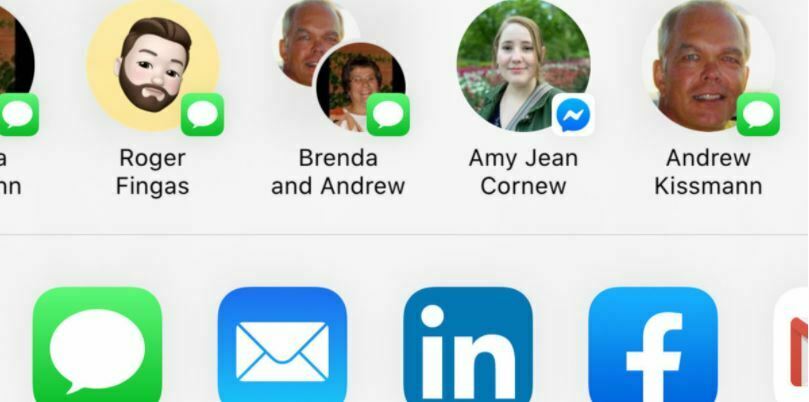
There may be times when you want to share your location on Android or iOS through a specific app, or even as a generic link. You may want to share it through a text message or broadcast your position on a social network. Thankfully, Google Maps location sharing makes that easy, with some similar steps. Here’s how to share location info using this method.
- In Google Maps, tap your profile icon in the upper right.
- Tap Location Sharing.
- If this is your first time sharing, Maps will present the same contact menu mentioned in the previous instructions, but will also give you the option to share a link through an app or link either directly (on Android) or by tapping More Options (on iOS).
- Tap the app you want to share with, or scroll until you can tap Copy To (on Android) or Copy (on iOS) to get the shareable link.
- In either case, you can tap Sharing via Link to adjust the duration of the link or hit Stop to end sharing.
What others will see

Now that you’ve learned how to use the Google Maps share location feature on Android and iOS, what can you expect others to see?
Google Maps location sharing is precise, but it won’t share absolutely everything. Others will get a notification that you’re sharing. They’ll see a map pin approximating your location, and can check your device’s battery charge in case they suddenly lose your position. When they tap the sharing status, they’ll see some address information such as your city and ZIP or postal code.
They won’t typically see your exact address, however, and they also won’t see your location history or current path. And when you stop sharing your location, that information goes away. You don’t have to worry that someone will follow you on Google Maps without your knowledge and permission, in other words.



