The convenience of smartphones has streamlined so many everyday tasks, and that includes the ability to sign documents on the go. Whether it’s a contract, a form, or a PDF, you can easily add your signature to a document directly from your iPhone. Here’s how:
Using Apple’s Built-in Markup Tools
-
Find Your Document:
Open the document you need to sign. This could be in apps such as Mail, Files, or a PDF reader.
-
Tap the Markup Icon:
Look for the Markup icon, usually represented by a pen-tip in a circle. Tap on it to open the Markup tools.
-
Add Your Signature:
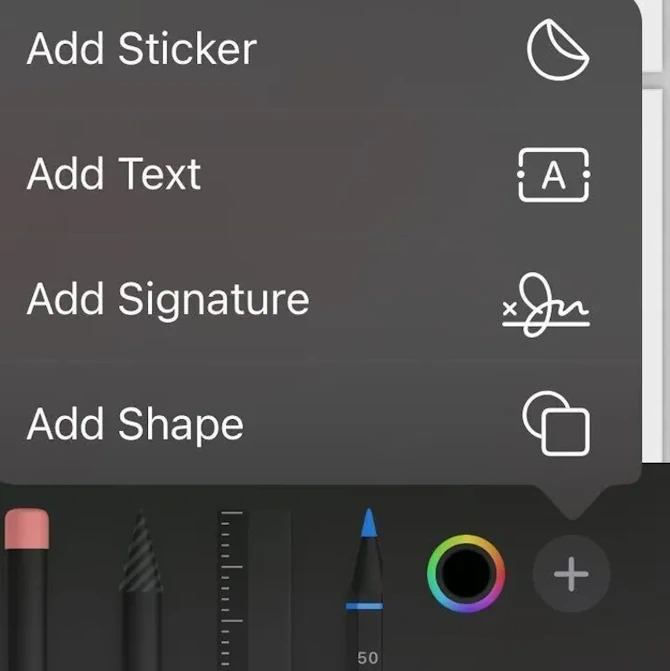
Tap the “+” symbol at the bottom right corner, then select “Signature.” -
Create or Choose Your Signature
- If this is your first time, sign your name with your finger on the screen and tap “Done”.
- If you’ve saved a signature previously, select it from the list.
-
Position and Save:
Move your signature into place and resize it if needed. Tap “Done” to save your signed document.
READ ALSO: How to Print from an Android Phone or Tablet



