Printing documents, photos, or other content from your Android device is convenient and, luckily, quite easy. With modern wireless printers and a few simple steps, you can transform your smartphone or tablet into a portable printing station.
Understanding Your Options
There are a few ways to print from your Android device:
-
Cloud-Ready Printers:
Many modern printers are cloud-ready, allowing you to effortlessly print from your Android device over your Wi-Fi network. You’ll often need to install the manufacturer’s app.
-
Default Print Services:
Android devices often come with a default print service. It may recognize printers on your network or allow you to add them.
-
Manufacturer-Specific Apps:
Major printer manufacturers like HP, Canon, Epson, and others have dedicated printing apps available on the Google Play Store.
Steps for Printing
Here’s a general guide, but the exact process may vary slightly depending on your device and printer:
-
Connect Your Printer:
Make sure your printer is powered on and connected to the same Wi-Fi network as your Android phone or tablet.

-
Install Necessary Apps:
Download your printer manufacturer’s app if you want to use it. Check your Android device’s settings (often under “Connected devices” or “Printing”) to see if a default print service can locate your printer.
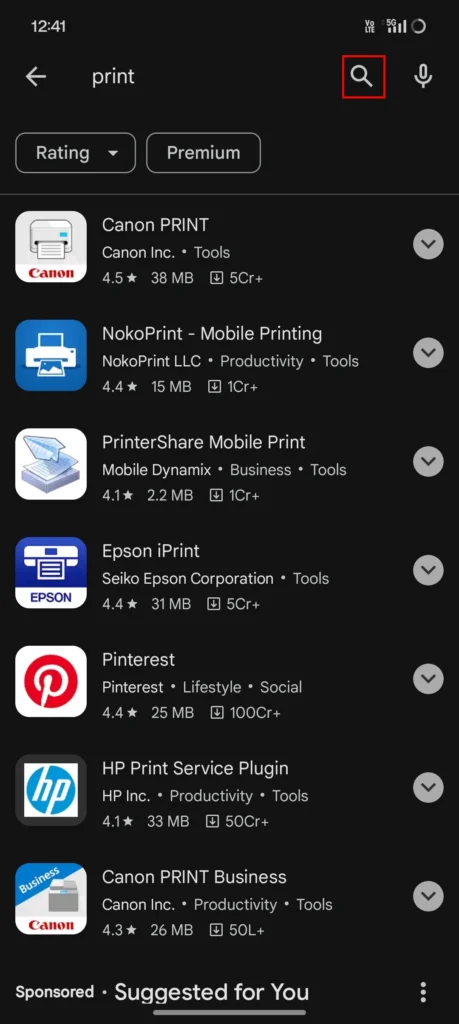
-
Open the File to Print:
Find the document, photo, or webpage you want to print. This can be in your gallery, a file browser, email, Google Drive, or similar apps.

-
Locate the Print Option:
Look for the “Print” option, often found within the file menu (usually indicated by three vertical dots or a “Share” icon).
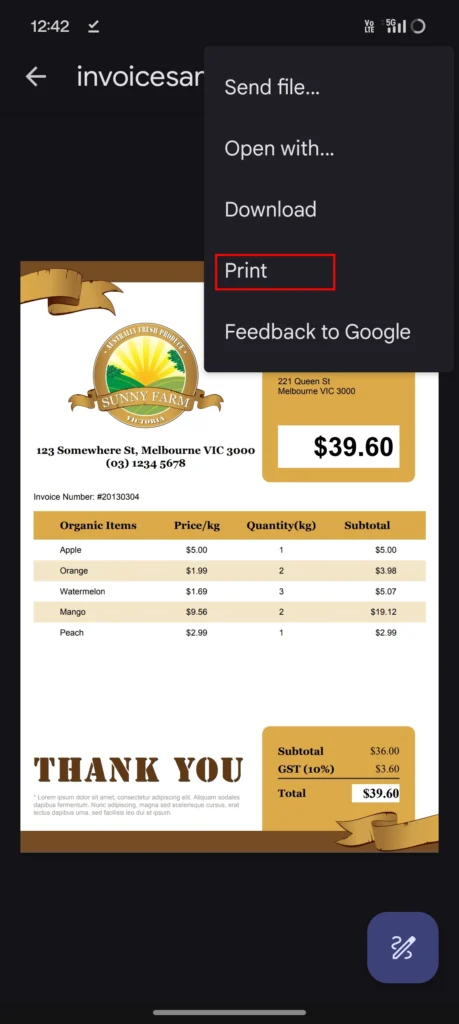
-
Select Your Printer:
If your printer is not automatically detected, tap the area showing your current printer or “Select a printer.” You might need to choose “Add printer” to manually locate it.

-
Adjust Settings:
Configure print options like color, number of copies, and page orientation.

-
Tap “Print”:
Your document will be sent to the selected printer.

Printing from your Android phone or tablet is straightforward and offers a great way to quickly get those important documents or treasured photos in physical form. With a little setup, you’ll be printing wirelessly in no time.
READ ALSO: How to Delete Your Twitter Account



