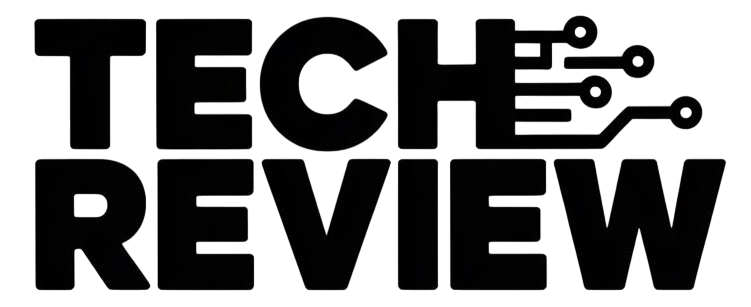Printers can take advantage of Wi-Fi, Bluetooth, and even NFC to print from Android devices. Of course, not everyone has one of these high-tech printers, but you may still be able to print from Android devices using older printers. Keep reading to learn How to print from Android phone or tablet.
Google Cloud Print
Google compiled a list of printers that work with Cloud Print.
Google Cloud Print is a convenient tool to print from Android. Because Google Cloud Print connects your printer to the internet, it’s possible to print when you’re outside your Wi-Fi network’s reach. All you need is an internet connection.
If you have a connected printer with Google Cloud Print functionality baked in, you won’t need to do much to get it set up. That said, each printer and manufacturer handles this process differently. The idea is to link your printer to your Google account, so have your username and password ready.
Once the printer is set up, make sure you have the Cloud Print app on your Android device and log into your account. The printing process will then be the same as with any other device.
How to print from Android:
- Open a document you’d like to print. This can be a Google drive document, a photo in your gallery, or any other app/document that supports printing.
- Select the Menu button.
- Click Print.
- On the new page, click the down arrow that sits just to the right of Save as PDF.
- Select the printer you want print from. If you can’t find it off the bat, click All printers to get a list of every printer you have connected.
- Once you’re all set, click the print button.
Got an old school printer? You can still use Google Cloud Print!
Google has figured out a way to make even “dumb” printers smart via the use of their own Chrome browser. This method will work with any printer that has a physical connection to your PC running Chrome. This means you will need to keep the computer on and the printer always connected to print from Android, but at least it can be done!
- Launch Google Chrome on your computer.
- Log in to Google Chrome if you’re not automatically logged in.
- Click the Menu button in the upper-right corner of the window.
- Select Settings.
- Click Advanced to expand more options.
- Scroll down to the Printing section and select Google Cloud Print.
- Click on Manage Cloud Print devices.
- Look for a section named Classic printers.
- Click on Add printers.
- You will be taken to a shortlist of all available printers. Check on the ones you want to add to your Google Cloud Print network and follow steps to finish the procedure.
- After this you can use your Android smartphone or tablet to simply find any app or file that allows printing. Go to the menu options, and select Print. Follow the steps, customize your printing task and send away.
Print from Android using a USB cable
You will need a USB Type-A to USB Type-B cable, as well as a converter that connects from your smartphone’s port to the USB Type-A side of the other cable. Steps may vary per manufacturer and printer, but here is a general tutorial for accomplishing this.
- Connect the USB converter to the smartphone.
- Connect the USB Type-B cable to the printer.
- Accept plug-ins (or download them).
- Print as you normally would with your Android device.