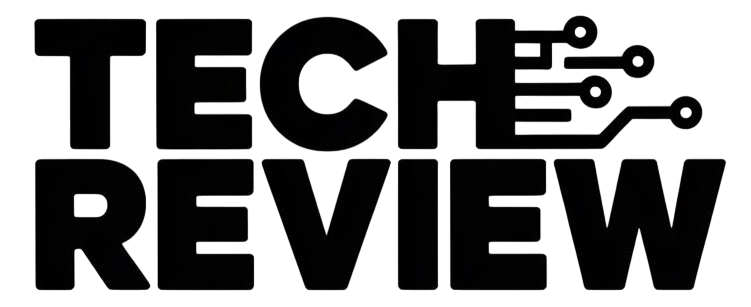Facebook can be a very useful tool for staying in touch with friends and family, but for many, the actual experience has come down to distractions, constant advertisements, questionable ad practices, and numerous quizzes about which Game of Thrones character you are. If you aren’t finding the social media giant to be particularly useful or interesting anymore, it’s fairly easy to delete Facebook.
It’s worth noting that the process can take up to 90 days, and you can download a backup of all of your posts and messages. Of course, if that is a little extreme and you just want to take a short break, you also have the option to temporarily deactivate your Facebook account.
How to deactivate your Facebook account
If you don’t want to delete Facebook because you’re afraid of regretting the decision later, you may want to deactivate it instead. Deactivating your Facebook account will make it appear as though it has been deleted, with all content disappearing from the public site.
The key difference between deleting your Facebook account and deactivating it is reversibility. Should you decide to return to the platform, you can reactivate it at any time to restore your friends, posts, and pictures. Another big difference is that your Messenger account will remain active, and will need to be deactivated separately.
How to deactivate Facebook:
- Log in to your Facebook account.
- Click the arrow at the top right.
- Hit Settings & privacy.
- Pick Settings.
- Select Your Facebook Information from the left menu.
- Click Deactivation and Deletion.
- Select Deactivate Account, then Continue to Account Deactivation.
- Follow the instructions to confirm deactivation.
Your profile will immediately disappear from Facebook, but some of your messages, like those posted on a friend’s wall, will still be visible. Your existing friends will also still see your name on their friends list, and people can still search for you to send you messages via Messenger.
If you decide to reactivate your account, all you need to do is log back in on any device. Otherwise, you get most of the benefits of deleting Facebook without having to actually delete it.
How to download a backup of your Facebook data
Still firm on the decision to delete Facebook from your life? You should take a moment to consider all of the content you’ve put on the platform throughout the years. Once you press delete, all of your pictures, notes, status updates, and more will be gone forever. If you’re not sure what that is, you can check the full list on the Your Information page.
The good news is that you don’t need to let that stop you. Facebook makes it easy to download a backup of all of your data. It’s in the same section as the option to deactivate or delete your account.
How to download Facebook data:
- Log in to your Facebook account.
- Click the arrow at the top right.
- Hit Settings & privacy.
- Pick Settings.
- Select Your Facebook Information from the left menu.
- Find Download Your Information and click view.
- Choose the dates, type of data, and format, then click Create File.
- Once the file is ready, you will receive a notification and can download the file.