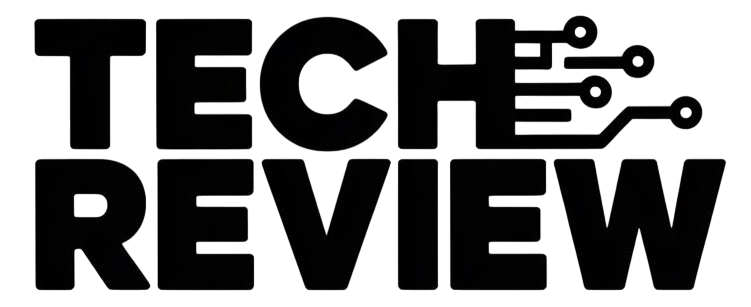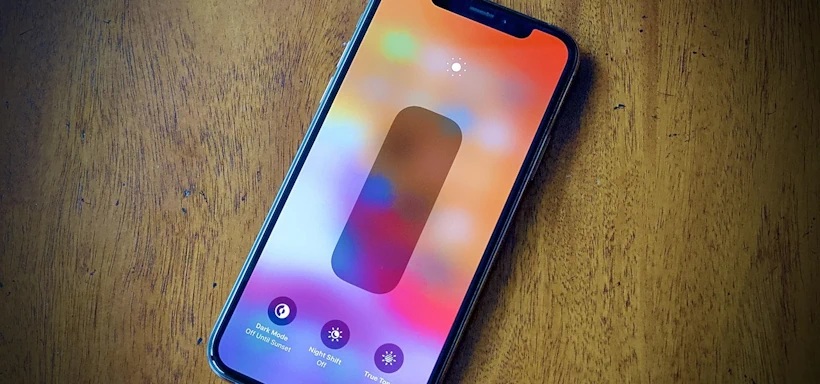Struggling with your iPhone’s brightness constantly adjusting, even when you’re in broad daylight? Don’t worry, you’re not alone. This helpful guide will show you how to gain control and prevent your screen from dimming unexpectedly.
Feeling Blinded by Brightness Shifts?
If you’ve ever encountered your iPhone’s display inexplicably dimming outdoors, you know it can be frustrating. While the “Auto-Brightness” feature aims to be helpful, it can sometimes misinterpret light conditions and leave you squinting at a darkened screen.
The Fix: Disable Auto-Brightness and True Tone (if applicable)
- Disable Auto-Brightness: Head to Settings > Accessibility > Display & Text Size. Scroll down and toggle off Auto-Brightness.
- Turn Off True Tone: For iPhone 8 and later models, open Settings > Display & Brightness. Under the “Brightness” section, disable True Tone.
Remember, Disabling Doesn’t Guarantee Fixed Brightness:
Even after turning off these settings, your iPhone might still adjust brightness due to overheating.
Keep Your iPhone Cool to Avoid Dimming:
- Use it within recommended temperature ranges (32°F – 95°F).
- Avoid direct sunlight, hot cars, or poolside lounging with your phone.
- Check your battery health in Settings > Battery > Battery Health. Consider a replacement if needed.
- Stay updated with the latest iOS version for bug fixes.