If someone doesn’t answer your video call, Duo automatically lets you send a message instead. But sometimes you might want to send someone a quick video without calling them first. For those instances, you can simply send a Google Duo video message to as many as 32 individuals and groups. Here’s how to do it.
DOWNLOAD GOOGLE DUO
How to send a video message in Google Duo?
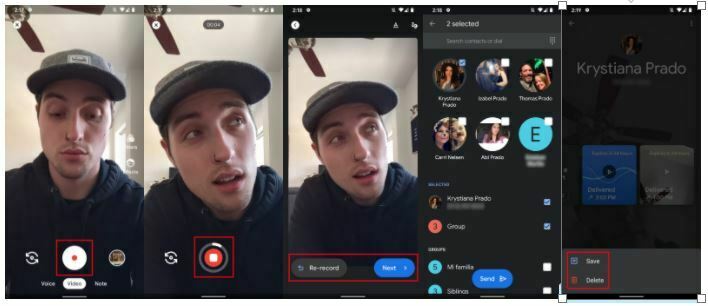
Sending a video message in Google Duo is super easy, and it only takes a few steps:
- Open the Google Duo app and permit it to access your microphone, camera, and contacts if you haven’t already.
- Swipe down on the middle of the screen to record a message.
- Tap on the Record button toward the bottom of your screen.
- Before you start recording, you can select from a slew of filters and effects to make your video more exciting.
- Tap the Stop button at the bottom when you are done. If your video lasts one minute, the recording will stop automatically.
- You can watch your video back and even type or draw on it — tap Next when you’re done.
- If you want, you can also tap Re-record to start over.
- Select up to 32 individual contacts or groups and Send the Google Duo video message off!
Aside from sending a Google Duo video message, you can also send people and groups voice messages and notes by swiping left or right on the video recording screen. All three of the message types expire after 24 hours, so the recipients have an entire day to see what you send them. You can also delete or even save a message you send someone by opening their contact, long-pressing on the message, and tapping either Delete or Save.



