How to control android Tv with Phone
Most Android TV devices come with a voice-enabled remote for ease of searching content using the Google Assistant. However, there are many times you might not want to use a remote and find it more convenient to control your Android TV with your smartphone instead. For instance, typing on an Android TV is much easier using a phone rather than the remote control. A phone can also help you navigate and use your Android TV if the remote control stops functioning properly.
The Android TV Remote Control app is the easiest way of controlling your Android TV device using a smartphone. The app is available for both iOS and Android phones. It is free of cost and works with Android-powered televisions, set-top boxes, streaming sticks, and other devices.
How to use the Android TV Remote Control app

- Connect your phone and Android TV to the same Wi-Fi network.
- Open the Android TV Remote Control app on your phone.
- Tap the name of your Android TV.
- A PIN will appear on your TV screen.
- Enter the PIN on your phone and tap Pair.
Once you have successfully connected your phone to the Android TV device using the Android TV Remote Control app, you will see a D-pad interface. You can use the up/down/left/right arrows to navigate your Android TV screen. You also have an option to use a Touchpad instead of a D-pad. To do this, select the Touchpad controls from the hamburger menu on the top left corner of your screen. The image below will give you a good idea of how the app looks and functions.
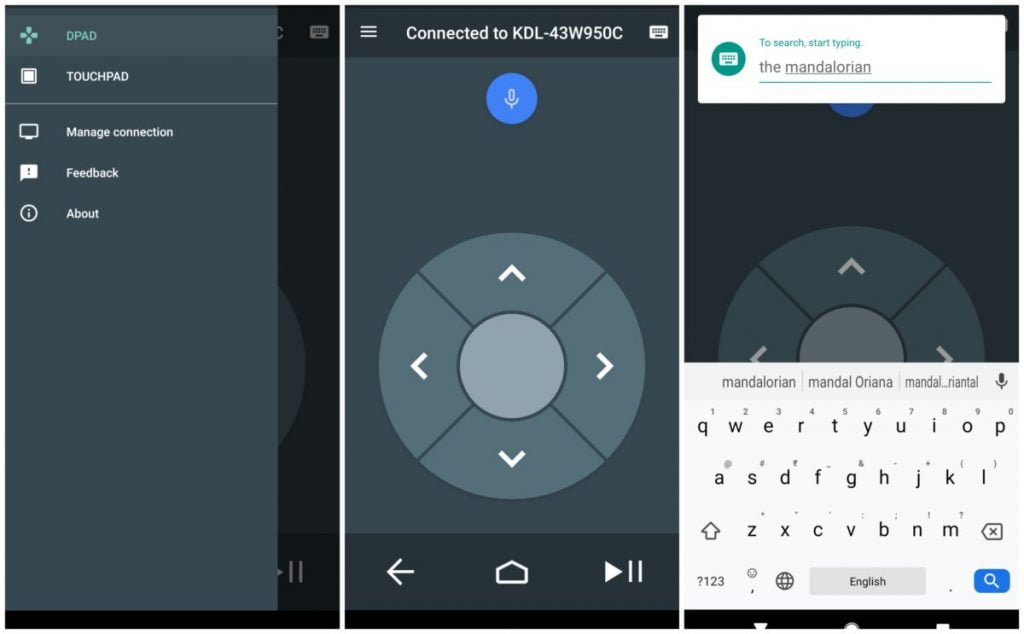
The bottom of the app screen houses a back button, a home button, and a play/pause button. If you want to type on your Android TV device using your phone, tap the keyboard icon on the top right corner of the screen.
Troubleshooting
If the above-mentioned app pairing method does not work, you can try troubleshooting the problem using the following methods.
Check your TV and phone’s Wi-Fi connection
Both the Android TV and phone should be on the same Wi-Fi network for you to be able to use your phone as a remote control. To ensure this, follow these steps:
- Press the Home button on your Android TV remote.
- At the top right, select Settings.
- Under Network & Accessories, select Network > Advanced > Network status.
- Find the Wi-Fi network name listed next to Network (SSID). Make sure it’s the same as the network on your phone.
Use Bluetooth to set up the Android TV Remote Control app
You can also pair the Android TV Remote Control app with your Android TV device using Bluetooth.
- Turn on your phone’s Bluetooth.
- Open the Android TV Remote Control app.
- Tap the name of your Android TV.
- You might get a Bluetooth pairing request.
- If you do, choose Pair.
- If you don’t, go to the next step.
- On your phone, you’ll get a Bluetooth notification. Tap Pair.




