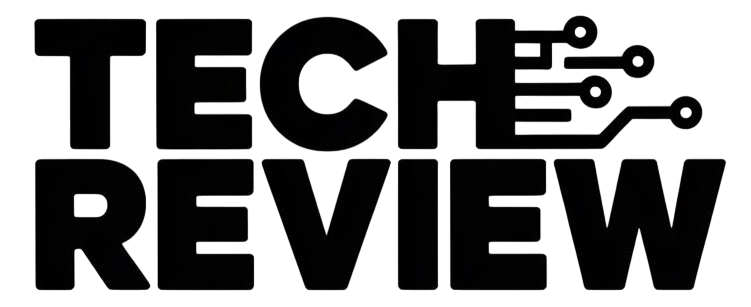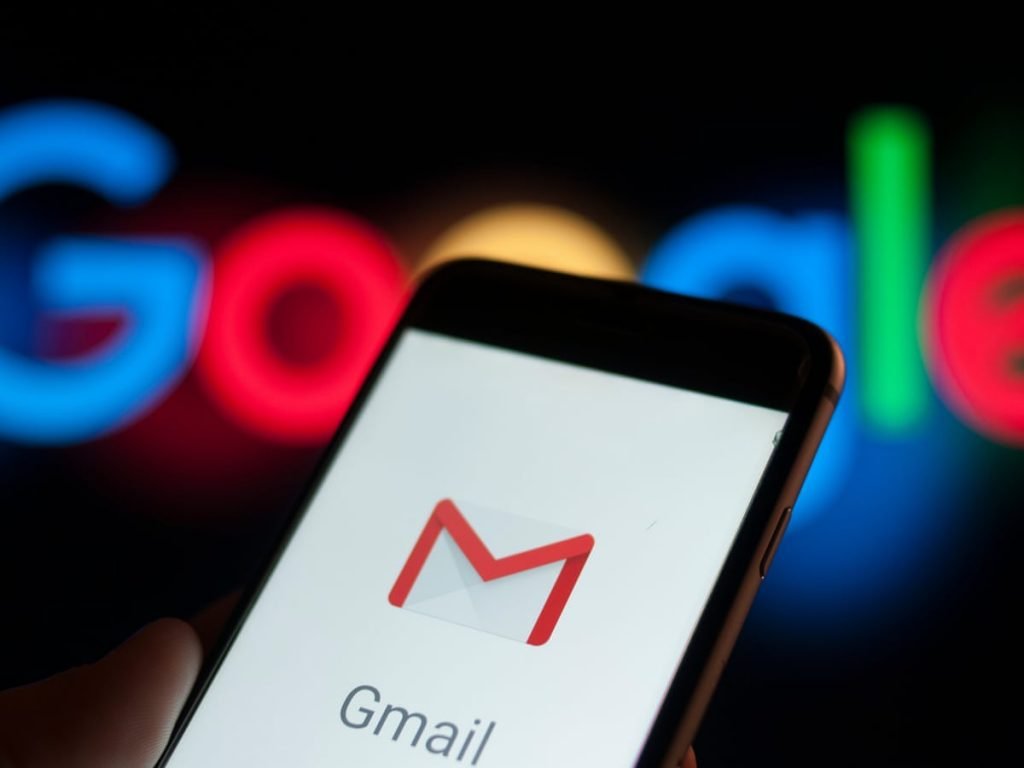It can get annoying when most of the emails you get are junk, spam, or simply unwanted. It’s time to take control of your inbox and start weeding out the culprits. Today we’ll show you how to block emails on Gmail.
Table of Contents
ToggleHow to block an email address on Gmail
If you know the email address you want to get rid of, you can block it. Once blocked, any emails coming from the sender will be sent straight to the Spam folder.
- Go to Gmail.
- Use your credentials to sign in.
- Open an email sent by the address you want to block.
- Click on the 3-dot More button on the top-right corner of the email.
- Select Block [name or email address].
If you want to unblock an email address simply follow the same steps you see above. At the end you will be asked if you want to unblock them, as opposed to blocking them.
Alternatively, you can manually unblock addresses by going to:
- Click on the gear Settings icon in the top-right corner.
- Select See all settings.
- Go to the Filters and Blocked Addresses tab.
- You will see a list of the blocked addresses. Select the addresses and click on the Unblock selected addresses button.
Unsubscribe from mass emails
If there’s a specific mass email subscription you want to get rid of, it’s not necessary to block the email sender completely. You can just unsubscribe from the email list by following the steps below.
- Go to Gmail.
- Use your credentials to sign in.
- Open the mass email.
- You will see an Unsubscribe button next to the sender’s name. It could also be labeled Change Preferences.
- Select either and follow the prompts.
Help Gmail by reporting spam and malicious emails
Google does its best to keep spam and unwanted emails out of your inbox, but some can slip through the cracks. You can help Google better serve you and the community by reporting any email as spam or suspicious.
Report spam:
- Go to Gmail.
- Use your credentials to sign in.
- Open the email or select it by checking the box next to it.
- Click on the Report Spam button on top. It looks like a stop sign with an exclamation mark.
Report suspicious emails:
- Go to Gmail.
- Use your credentials to sign in.
- Open the email.
- Click on the 3-dot More button.
- Select Report phishing.