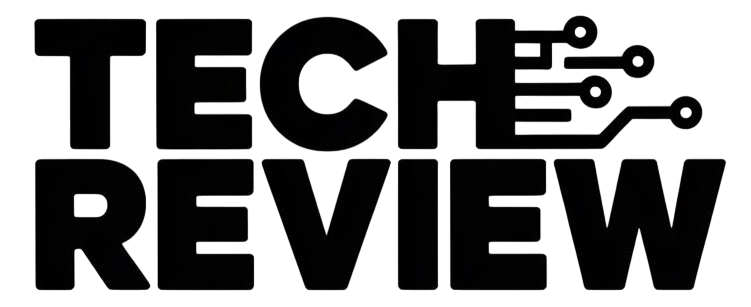Don’t Panic! Recovering Deleted Pictures in Google Photos is Easier Than You Think
Losing precious photos can be a heart-wrenching experience, especially in the age of digital memories. But before you succumb to despair, take a deep breath and know this: recovering deleted pictures from Google Photos might be much simpler than you imagine.
Here’s a comprehensive guide to navigate the photo graveyard and resurrect your lost images:
1. Check the Trash Bin:
Google Photos keeps deleted photos in its Trash Bin for 60 days (backed-up photos) and 30 days (unbacked-up photos). This is your first and most likely stop on the recovery journey.
- Open the Google Photos app on your phone or visit photos.google.com on your computer.
- Tap or click on “Library” and then “Trash.”
- Browse through the deleted photos and select the ones you want to recover.
- Tap or click on “Restore” and watch your lost memories reappear where they belong!
2. Utilise the “Recently Deleted” Filter:
If you don’t find your missing photos in the Trash Bin, don’t give up! Check the “Recently Deleted” filter within the Library tab. Here, you can see photos deleted within the past 60 (backed-up) or 30 (unbacked-up) days, even if they weren’t sent to the Trash Bin directly.
3. Explore the Search Function:
Google Photos features a powerful search bar that can help you locate lost treasures. Remember any details about the missing photos, like keywords, date taken, or even the location where they were captured. Try entering these keywords or phrases in the search bar, and you might be surprised by what surfaces!
4. Consider “Archive”:
While not a typical deletion scenario, some mistakenly “archive” photos instead of deleting them. Archived photos are hidden from your main view but are still recoverable. Access the “Archived” section within the Library tab and see if your missing photos reside there. If so, simply unarchive them to bring them back.
5. The “Undo” Magic:
If you recently deleted a photo on your mobile device, you might be able to use the “Undo” option. This feature usually appears briefly after deletion and allows you to quickly restore the image.