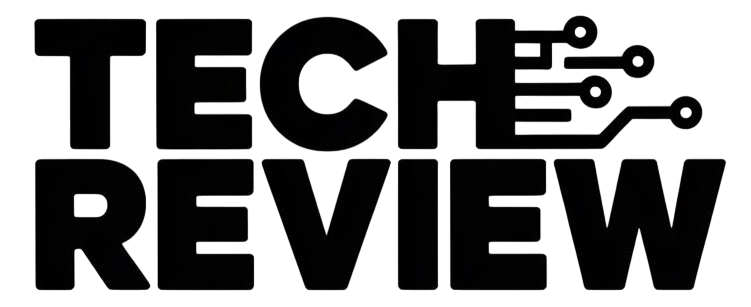How to connect AirPods to your Mac
If you have Apple AirPods, you’ve probably paired them with an iPhone. But what if you want to use them with one of Apple’s computers instead? Don’t worry — it’s a straightforward process, especially if you’re already using the true wireless earbuds with an iPhone. Here’s how to connect AirPods (including the AirPods Pro) to your Mac.
How to connect AirPods to your Mac
If you’ve never connected the AirPods to another device before your Mac, you’ll need to know how to get started. Thankfully, it’s only slightly more involved than linking to an iPhone or iPad. Follow these procedures and your earbuds will be ready to use in short order.
- Open your AirPods case with the buds still inside.
- Press and hold the button on the back of the case until the status light blinks white.
- Go to your Mac and choose the Apple menu, then System Preferences, then Bluetooth.
- Pick the AirPods from the list and click Connect.
- If you have 2019 or newer AirPods, click Enable if you want to enable hands-free “Hey, Siri”commands.
- If asked about improving Siri and Dictation, choose either Share Audio Recordings or
- Don’t Share Audio Recordings depending on your level of comfort.
If your AirPods are connected to another Apple device
Don’t worry about how you’ll connect AirPods to your Mac if you’ve already linked them to another Apple device, like an iPhone, iPad, or Apple Watch. If you’ve done that, the earbuds will pair virtually automatically to your Mac so long as it supports Handoff (on OS X Yosemite and later) and you’ve signed in to the same Apple ID on both devices. There are just a couple of steps to switch connections:
- Open your AirPods case.
- Click the volume icon in your Mac’s menu bar and click on the AirPods.