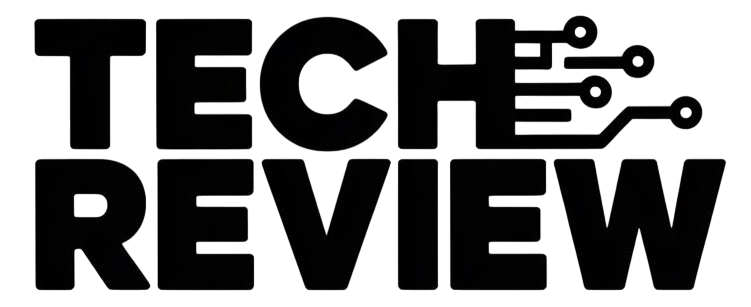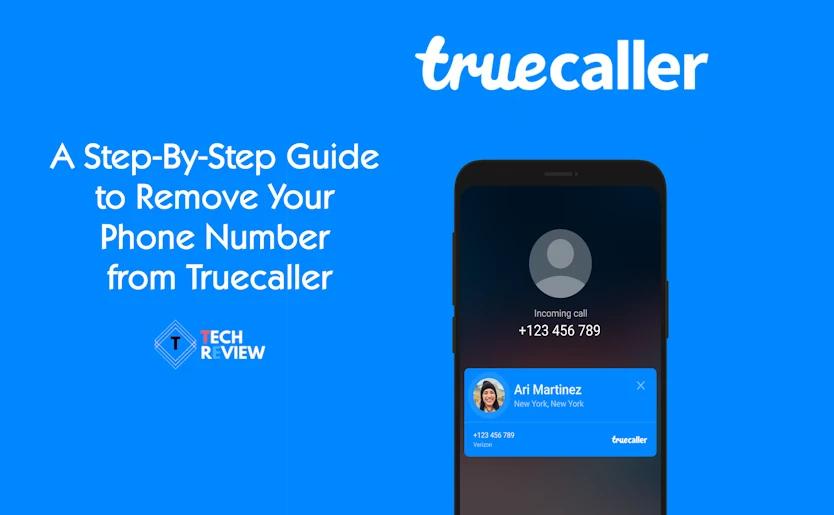A Step-By-Step Guide to Remove Your Phone Number from Truecaller
Do you want to regain control of your online privacy and minimize unwanted calls? If you’re concerned about your contact information being on Truecaller, here’s a guide to removing it.
Why Remove Your Number from Truecaller?
-
Enhanced Privacy:
Truecaller’s vast data collection raises privacy concerns, with your phone number being a key piece of information linked to your identity.
-
Reduce Spam:
Your visibility on Truecaller can make your number more easily accessible to spammers and telemarketers.
-
Data Control:
Removing your number helps you take charge of where your personal information appears online.
How to Remove Your Phone Number from Truecaller
For Truecaller Account Holders:
- Open the Truecaller app on your smartphone.
- Access “Settings”: Tap the hamburger menu (three horizontal lines) or your profile picture, then go to “Settings”.
- Locate “Privacy Center”: Find and enter the “Privacy Center” settings section.
- Deactivate Your Account: Select the “Deactivate” option and follow any confirmation prompts.
For Everyone (With or Without an Account):
- Visit the Unlist Page: Go to the dedicated Truecaller unlisting page https://www.truecaller.com/unlisting.
- Provide Your Phone Number: Enter your phone number, including the correct country code.
- State a Reason (Optional): While optional, you can select a pre-filled reason for unlisting or input your own in the “Other” field.
- Solve the Captcha: Complete the captcha verification step.
- Click “Unlist”: Finalize the process by clicking the “Unlist” button.
Important Reminders:
- Removal Time: The process may take up to 24 hours to fully reflect in Truecaller’s database.
- Uninstall the App: Consider uninstalling the Truecaller app for complete privacy if you are no longer using its services.
READ ALSO: How to Uninstall Windows 11 and Roll Back to Windows 10