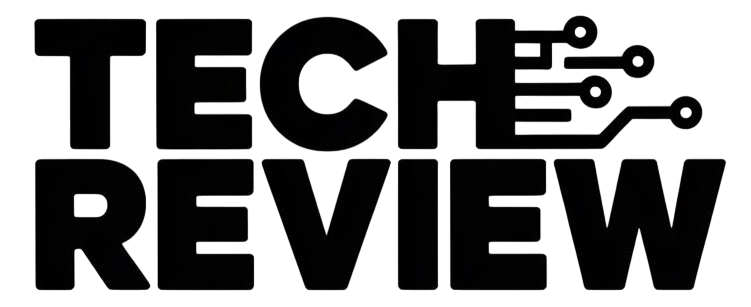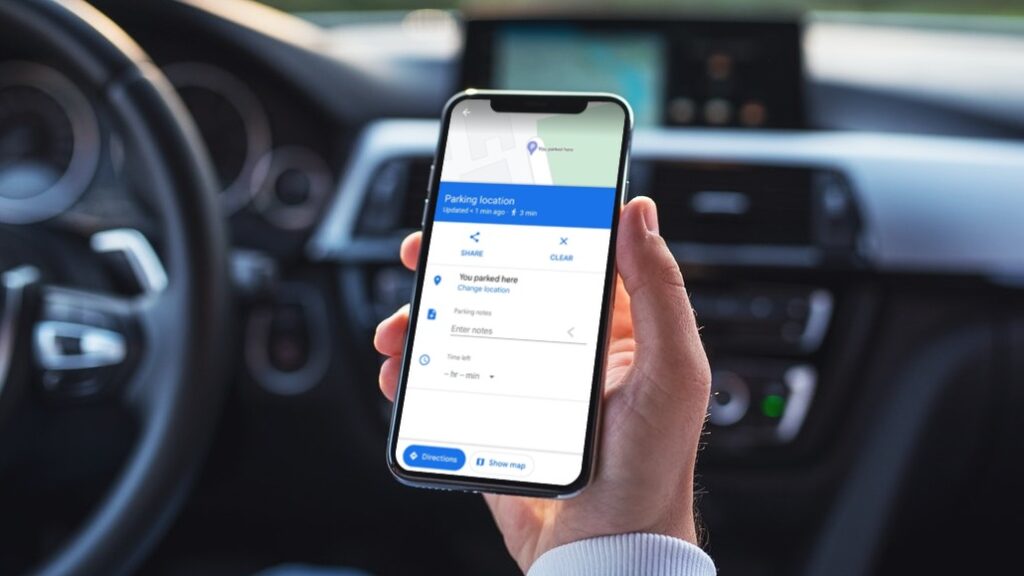In our fast-paced lives, finding a parking spot can be a challenging task, and remembering where you parked your vehicle is often equally daunting. Thankfully, technology comes to our rescue, and Google Maps proves to be an invaluable tool in navigating these parking woes. In this article, we’ll guide you through the steps on how to use Google Maps to save and find parked vehicles effortlessly.
- Update Google Maps App: Ensure that you have the latest version of the Google Maps app installed on your smartphone. Regular updates often bring new features and improvements, ensuring a smooth user experience.
- Open Google Maps: Launch the Google Maps app on your device. The app’s interface will display a map of your current location.
- Mark Your Parking Spot: After parking your vehicle, tap on the blue dot that represents your current location on the map. A menu will appear at the bottom of the screen. Select “Save your parking” from the options.
- Add Parking Details: Google Maps allows you to add additional details about your parking spot. You can include information such as the parking level, nearby landmarks, or any other details that might help you locate your vehicle later.
- Set a Parking Timer: If you’re parked in a time-limited spot, you can set a parking timer within Google Maps. This feature reminds you when your parking time is about to expire, ensuring you avoid unnecessary fines.
- Take a Photo of Your Parking Spot: As an additional aid, consider taking a photo of your parking spot or nearby surroundings. This can be a visual reference to complement the saved location on Google Maps.
- Navigate Back to Your Vehicle: When you’re ready to return to your vehicle, open Google Maps and tap on the “Saved parking” option. You’ll see a map with your saved parking location, and Google Maps will provide directions on how to get back to your vehicle.
- Use Nearby Places: If you forgot to save your parking location, Google Maps can still help. Navigate to the “Explore” tab and select “Your places.” Here, you’ll find a section called “Parking location,” which shows where you left your vehicle.
- Share Your Parking Location: Google Maps allows you to share your parking location with friends or family. This can be particularly useful if you’re meeting someone or coordinating travel plans.
- Customize Google Maps Settings: Explore Google Maps settings to customize your parking experience. You can enable notifications for parking reminders, adjust map preferences, and personalize the app to suit your needs.